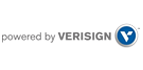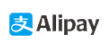VPS - Getting Started with VPS for Windows?
發佈時間:2011-12-26

瀏覽次數:4158次
More Information, Please Click www.eranet.com www.tnet.hk
After successfully ordering your new VPS Hosting platform, you can expect your VPS to be provisioned by the end of the next business day. Once the provisioning process is complete, you will receive an email with your account login information and the URL where you can access the Virtuozzo Power Panel.
The Power Panel is your virtual server management software and allows you to manage services and resources for your virtual server.
Here are the first steps to configure your new Windows VPS Hosting Product:- Login to the Virtuozzo Power Panel at the URL provided in your email.
IMPORTANT: After logging into the Virtuozzo Power Panel, you must change your password. - Under the heading, VPS Management, click Change Password
- Enter your Password and Retype your new password
- Click the Change button
Next, you will need to log into your Plesk Control Panel. The Plesk Control Panel is used to add and manage your domains and domain services including Web and Email hosting.
- Under the heading, VPS Services, click Plesk Control Panel
NOTE: When you first log into Plesk, you will be prompted to configure your default settings;
- Preferences: Specify the hostname for your server
IMPORTANT: Please make sure that if you modify the server name that it resolves in DNS. Otherwise, you will not be able to access your Control Panel unless you use the default IP address. Feel free to continue to use the already provided hostname. - Default IP Address: Specify the main IP address used for the server
- Shared IP Addresses: In the Shared IP section, specify the type for existing addresses: shared or exclusive. Highlight the IP address and click the Shared or Exclusive buttons to change the type of IP address
NOTE: If you only have one IP address and multiple users, you will need to change that IP address from exclusive to shared - Administrator's Preferences: Please change the Administrator Password by entering a New Password. Enter new password in the Confirm Password field.
- Preferences: Specify the hostname for your server
- When all default settings have been updated, click the OK button
- Enter Administrative information
- Click OK when done
NOTE: If you want to be able to add domains, you need to leave "I would like to create a default client account.’ Checked - Click OK
You will now be able to add new client accounts into the system.
IMPORTANT: Since you are providing the Hosting for your domains, before adding the domains to your VPS, you will need to register name servers.
Below are directions on how to register name servers if the parent domain you are using is registered on MyDomain's system.
If your domain is registered elsewhere, you will need to follow your current Registrar’s directions.- Log into your MyDomain account, not your VPS login, and click the My Domains Tab.
- Click on your domain or you can search for the domain(s) in your account using the provided search tool
- Click on the "Register Name Server" link
- Enter the hosname; Hostnames usually use the format of NS1 or DNS1
IMPORTANT: Do NOT use WWW as the hostname. This causes resolution problems with the Registry. - Enter IP Address
- Click "Update" button
You can now specify these name servers on any of the domains you add to the VPS.
Adding a domain to Plesk:- Launch the Plesk control panel <https://vps0000.managemyvps.com:8443/> where vps0000 is the VPS identifier you were issued when you purchased your VPS.
- Select the "Desktop" menu item in Plesk.
- Select the "Manage Files on Domain" from the "Tools" panel.
- Click "Add New Domain".
- Select the account (usually "My Domains" for your own websites) and click next.
- Enter the Domain name and click next.
- Complete the FTP user id and password and any other settings you require.
- Login to the Virtuozzo Power Panel at the URL provided in your email.
搜索

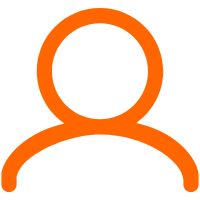


 (852)39995400
(852)39995400